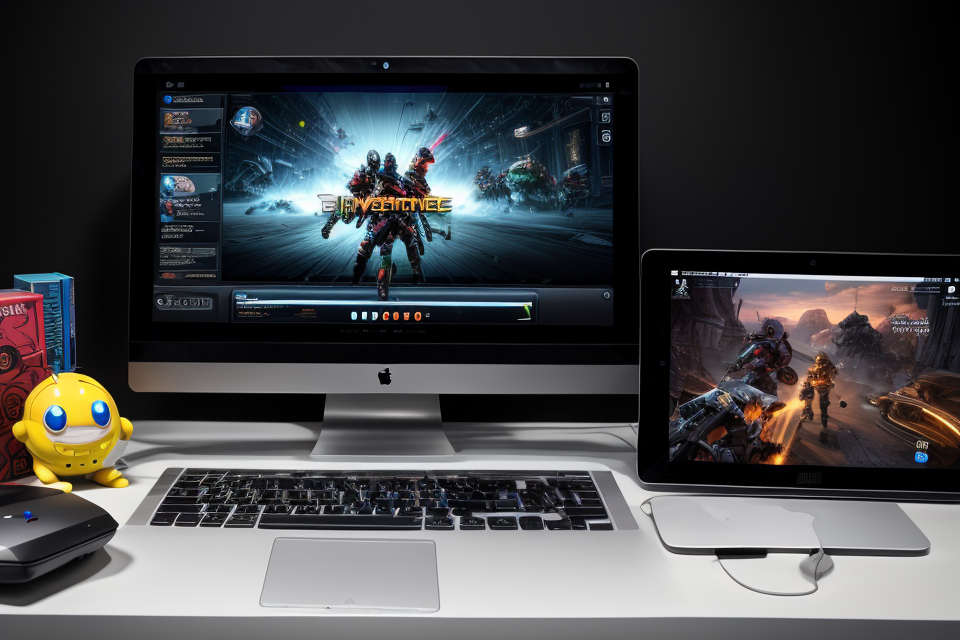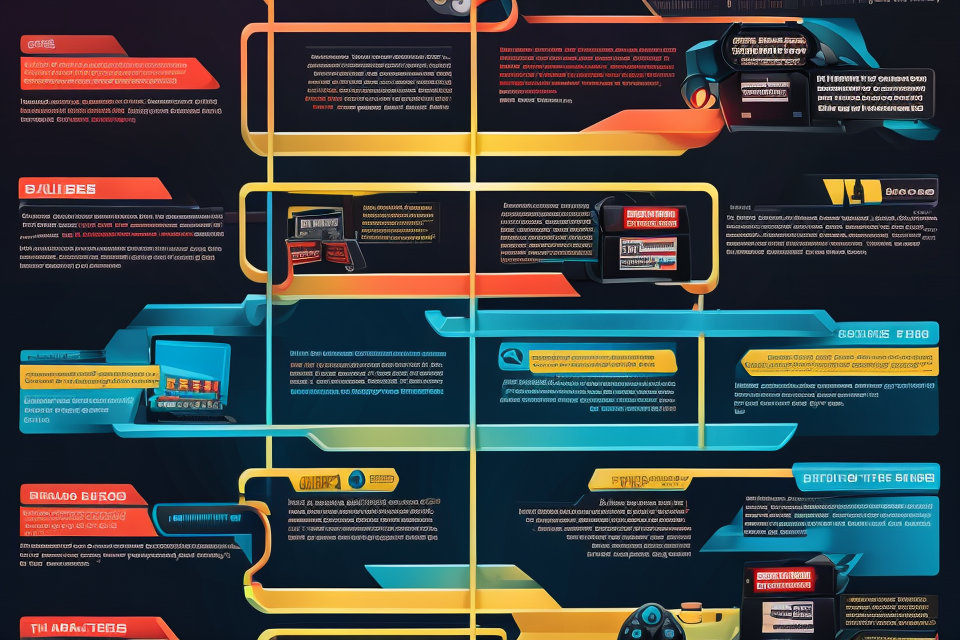Are you a Mac user who’s eager to know if you can play PC games on your device? Look no further! In this comprehensive guide, we’ll explore the compatibility of PC games on Mac. We’ll delve into the different methods you can use to play PC games on your Mac, including the use of virtual machines, cloud gaming services, and more. We’ll also discuss the pros and cons of each method, so you can make an informed decision on which one is right for you. So, get ready to game on your Mac with this comprehensive guide to PC game compatibility on Mac.
Can PC Games Play on Mac?
Understanding the Differences Between PC and Mac
Mac and PC are two different platforms with distinct operating systems, hardware, and software. To determine the compatibility of PC games on Mac, it is important to understand the differences between these two platforms.
- Operating System: The most significant difference between PC and Mac is the operating system. PCs use Windows, while Macs use macOS. These operating systems have different architectures, which means that software and games developed for one platform may not work on the other.
- Hardware: PCs and Macs have different hardware configurations. PCs are known for their customizable nature, allowing users to choose from a wide range of components such as processors, graphics cards, and memory. Macs, on the other hand, have a more limited range of hardware options, with a focus on integrated graphics and minimal customization.
- Software: Another key difference between PC and Mac is the software available on each platform. PCs have access to a vast array of software, including gaming-specific applications, while Macs have a more limited selection of software, particularly when it comes to gaming.
Understanding these differences is crucial when exploring the compatibility of PC games on Mac. While some games may work on both platforms, others may require specific software or hardware configurations that are not available on Mac. It is essential to research the game’s system requirements and determine whether the necessary components are available on the Mac before attempting to play the game.
The Pros and Cons of Playing PC Games on a Mac
When it comes to playing PC games on a Mac, there are several pros and cons to consider. While it is possible to play PC games on a Mac, there are certain limitations and considerations that should be taken into account.
Pros of Playing PC Games on a Mac
- Access to a wider range of games: Mac users have access to a wider range of PC games than ever before, thanks to advancements in emulation technology and the growing popularity of cloud gaming services.
- Better graphics and performance: Macs are known for their excellent graphics and performance, which can enhance the gaming experience for players.
- Seamless integration with other Apple products: Macs can easily integrate with other Apple products, such as iPhones and iPads, making it easy for players to switch between devices.
Cons of Playing PC Games on a Mac
- Limited game availability: While there are a growing number of PC games available for Mac, there are still many games that are not compatible with the platform.
- Higher cost: Macs tend to be more expensive than PCs, which can be a barrier for budget-conscious gamers.
- Different controls: Macs have different control options than PCs, which can take some getting used to for players who are accustomed to using a keyboard and mouse.
Overall, while there are some limitations to playing PC games on a Mac, the pros may outweigh the cons for some players. It is important to consider your gaming needs and preferences, as well as your budget, when deciding whether to play PC games on a Mac.
How to Play PC Games on a Mac
Booting Camp: Running Windows on a Mac
Running Windows on a Mac is a popular method for playing PC games on a Mac. Boot Camp is a built-in software on Mac that allows users to install Windows alongside macOS. Here’s how to use Boot Camp to play PC games on a Mac:
Step 1: Check Compatibility
Before installing Windows, it’s important to check if your Mac is compatible with Boot Camp. Apple recommends using the latest version of macOS, and Windows 10 is the most compatible version of Windows with Boot Camp. You can check the compatibility of your Mac on the Apple website.
Step 2: Download Windows
Once you’ve confirmed your Mac’s compatibility with Boot Camp, you can download the latest version of Windows 10 from the Microsoft website. It’s recommended to download the Windows 10 ISO file and create a bootable USB drive with the Windows installation files.
Step 3: Install Windows
Insert the bootable USB drive into your Mac and restart the computer. Press the appropriate key (usually F12 or Option) to access the Boot Camp menu and select the USB drive to boot from. Follow the on-screen instructions to install Windows 10 on your Mac.
Step 4: Install PC Game Requirements
After installing Windows, you may need to install additional software or drivers to ensure that your PC games run smoothly. This may include graphics card drivers, sound card drivers, or other software required by specific games.
Step 5: Play PC Games
Once you’ve installed Windows and any necessary software, you can install your PC games and start playing. Many PC games can be installed and played on Windows, just as they would on a PC.
Running Windows on a Mac using Boot Camp provides a seamless gaming experience for Mac users who want to play PC games. With a few simple steps, you can install Windows and enjoy a wide range of PC games on your Mac.
Using a Gaming Laptop or External GPU
While Macs are not traditionally known for their gaming capabilities, there are still ways to play PC games on a Mac. One popular method is by using a gaming laptop or external GPU.
Gaming Laptops
Gaming laptops are specifically designed to handle the demands of gaming. They typically have powerful processors, high-end graphics cards, and fast storage. Some popular gaming laptops include the Razer Blade Pro, MSI GE65 Raider, and ASUS ROG Zephyrus G14.
To use a gaming laptop for PC games on a Mac, simply connect the laptop to the Mac using a USB or Thunderbolt cable. The laptop will then act as a separate gaming system, allowing the Mac to run the game.
External GPU
An external GPU (eGPU) is a dedicated graphics card that can be connected to a Mac to enhance its gaming capabilities. This is especially useful for Macs with integrated graphics that may not be powerful enough to run certain games.
To use an eGPU, connect it to the Mac using Thunderbolt 3 or USB-C. The eGPU will then take over the graphics processing, allowing the Mac to run the game more smoothly.
There are many eGPU options available, including the Akitoshi Radeon RX 580, Sonnet Fusion io3810, and Blackmagic eGPU Pro.
Overall, using a gaming laptop or external GPU is a great way to play PC games on a Mac. These options provide the necessary power and graphics processing to run most games smoothly, making it possible to enjoy gaming on a Mac.
Cloud Gaming Services: A Viable Alternative
For those who are unable to run PC games on their Mac due to hardware limitations or other compatibility issues, cloud gaming services provide a viable alternative. These services allow users to stream games directly to their Mac, eliminating the need for a powerful gaming PC or a compatible game installation.
One of the most popular cloud gaming services is Google Stadia, which offers a wide range of games across different genres. Stadia allows users to play games on their Mac by streaming them directly from Google’s servers. All that is required is a stable internet connection and a web browser.
Another option is NVIDIA GeForce NOW, a cloud gaming service specifically designed for gamers. NVIDIA GeForce NOW provides users with access to a library of over 1,000 games, including popular titles such as Fortnite and Assassin’s Creed Valhalla.
To use NVIDIA GeForce NOW, users simply need to create an account, install the GeForce NOW client on their Mac, and log in to the service. The client handles the game streaming, allowing users to play games on their Mac without the need for a powerful gaming PC or a compatible game installation.
Additionally, Xbox Cloud Gaming, previously known as Project xCloud, is another cloud gaming service that offers access to a library of Xbox games. Xbox Cloud Gaming is integrated into the Xbox Game Pass Ultimate subscription, which provides users with access to a wide range of games across different platforms.
Overall, cloud gaming services provide a viable alternative for Mac users who are unable to run PC games on their devices. These services offer a wide range of games, with more being added regularly. Additionally, they provide a seamless gaming experience, allowing users to play games on their Mac without the need for a powerful gaming PC or a compatible game installation.
Best Games to Play on a Mac
Popular PC Games That Are Compatible with Mac
When it comes to gaming on a Mac, there are several popular PC games that are compatible with the device. These games are widely played on Windows and have been adapted to work seamlessly on Mac. Here are some of the best PC games that you can enjoy on your Mac:
- Fortnite: This popular battle royale game is available on both Windows and Mac. The game is known for its addictive gameplay and high-quality graphics. With Fortnite, you can team up with your friends and compete against other players in a fight for survival.
- Minecraft: Minecraft is another popular game that is available on both Windows and Mac. The game allows players to build and explore a blocky 3D world, making it a favorite among creative gamers. Minecraft is also known for its multiplayer mode, which lets you play with friends and family.
- Call of Duty: Call of Duty is a first-person shooter game that is popular among gamers. The game is available on both Windows and Mac and offers a thrilling multiplayer experience. With its fast-paced gameplay and realistic graphics, Call of Duty is a must-play for fans of the genre.
- Grand Theft Auto V: Grand Theft Auto V is an open-world game that lets you explore the city of Los Santos. The game is available on both Windows and Mac and offers a immersive experience with its realistic graphics and engaging storyline. With Grand Theft Auto V, you can embark on missions, drive cars, and engage in combat with other players.
- Rocket League: Rocket League is a unique game that combines soccer and cars. The game is available on both Windows and Mac and offers a fast-paced and exciting experience. With its easy-to-learn gameplay and high-energy matches, Rocket League is a favorite among gamers of all ages.
Overall, these popular PC games are great choices for Mac users who want to experience the best gaming has to offer. Whether you prefer action-packed shooters or creative sandbox games, there is something for everyone on this list. So why not give them a try and see which one becomes your new favorite game?
The Best Mac-Exclusive Games to Try
When it comes to gaming on a Mac, there are several games that are exclusive to the platform. These games are designed specifically for Mac, and they offer a unique gaming experience that cannot be found on other platforms. Here are some of the best Mac-exclusive games to try:
- Civilization VI: Civilization VI is a turn-based strategy game that has been optimized for Mac. The game features stunning graphics and an intuitive interface, making it a great choice for Mac gamers.
- Battlefield 1: Battlefield 1 is a first-person shooter game that offers a thrilling multiplayer experience. The game has been designed to take advantage of the power of the Mac, providing smooth gameplay and stunning visuals.
- StarCraft II: StarCraft II is a real-time strategy game that has a large following on Mac. The game features deep gameplay mechanics and a vibrant esports scene, making it a must-play for Mac gamers.
- Warframe: Warframe is a free-to-play third-person shooter game that offers a fast-paced, action-packed experience. The game has been optimized for Mac, and it offers smooth gameplay and stunning visuals.
- Portal 2: Portal 2 is a puzzle-platformer game that has been designed specifically for Mac. The game features innovative gameplay mechanics and a unique storyline, making it a must-play for Mac gamers.
Overall, these Mac-exclusive games offer a great gaming experience for Mac users. Whether you’re a fan of strategy games, first-person shooters, or puzzle-platformers, there’s something for everyone on this list. So, if you’re looking to try out some of the best games for Mac, be sure to check out these titles.
Optimizing Mac Performance for Gaming
Upgrading Your Mac’s Hardware
When it comes to playing PC games on a Mac, upgrading your Mac’s hardware can be a game-changer. While Macs are known for their sleek design and powerful processors, they may not always have the hardware specifications necessary to run the latest PC games. Fortunately, there are several ways to upgrade your Mac’s hardware to improve its gaming performance.
One of the most important upgrades you can make is to increase your Mac’s memory. Many games require a significant amount of RAM to run smoothly, and if your Mac doesn’t have enough, you may experience lag or slowdowns. Upgrading your Mac’s memory is a relatively simple process that can be done by a professional or yourself with the right tools.
Another important upgrade is to invest in a high-performance graphics card. While Macs typically have integrated graphics cards that are sufficient for basic tasks, they may not be powerful enough to handle the demands of modern PC games. A dedicated graphics card can significantly improve your Mac’s gaming performance, and there are several options available that are compatible with Macs.
Finally, you may also want to consider upgrading your Mac’s storage. Many games require a lot of storage space, and if your Mac doesn’t have enough, you may run into issues with loading times or running out of space during gameplay. Upgrading your Mac’s storage is a more involved process, but it can greatly improve your gaming experience.
Overall, upgrading your Mac’s hardware is a crucial step in optimizing its performance for gaming. By increasing your Mac’s memory, investing in a high-performance graphics card, and upgrading your storage, you can ensure that your Mac is capable of running the latest PC games smoothly and efficiently.
Tips for Enhancing Gaming Experience on Mac
Improving the performance of your Mac for gaming requires more than just installing games. There are several tips and tricks that can enhance your gaming experience on a Mac. Here are some of them:
- Manage Your Storage Space
Macs have limited storage space compared to PCs, so it’s essential to manage your storage space effectively. Remove unnecessary files, apps, and data to free up space. This will help improve your Mac’s performance and prevent lagging during gameplay.
- Update Your Mac and Games
Keeping your Mac and games up-to-date is crucial for optimal performance. Make sure you’re running the latest version of macOS and all your games. Updates often include bug fixes, performance improvements, and security patches that can enhance your gaming experience.
- Disable Visual Effects
While macOS offers a beautiful user interface, some visual effects can slow down your Mac’s performance. Disabling unnecessary visual effects, such as transitions and animations, can help improve your gaming experience. To do this, go to System Preferences > Accessibility > Display, and uncheck the boxes next to the effects you want to disable.
- Adjust Graphics Settings
Macs have powerful graphics processors, but some games may still require adjustments to graphics settings to run smoothly. Try reducing the resolution, turning off anti-aliasing, and lowering the graphics quality to improve performance.
- Use a Gaming Mouse and Keyboard
While Macs come with a built-in trackpad and keyboard, using a gaming mouse and keyboard can significantly improve your gaming experience. Gaming peripherals are designed for faster response times and greater precision, making them ideal for gaming on a Mac.
- Overclock Your Mac
Overclocking your Mac’s processor can help improve performance, especially when gaming. However, this process can be risky and may void your warranty. Use caution and do your research before attempting to overclock your Mac.
- Use a Gaming Laptop Cooling Pad
MacBooks can get hot during prolonged gaming sessions, which can cause performance issues. Using a gaming laptop cooling pad can help keep your Mac cool and improve performance.
By following these tips, you can enhance your gaming experience on a Mac and enjoy a smoother, more enjoyable gaming experience.
The Future of PC Gaming on Mac
The Impact of Apple Silicon on Mac Gaming
The introduction of Apple Silicon has had a significant impact on the future of PC gaming on Mac. With the release of the M1 chip, Apple has moved away from Intel processors, which has led to improved performance and efficiency in Mac computers. This change has created new opportunities for gaming on Mac, as well as challenges that developers and gamers must navigate.
One of the main advantages of Apple Silicon is its ability to run games natively without the need for emulation or virtualization. This means that games can be optimized for the specific hardware of Mac computers, resulting in better performance and smoother gameplay. Additionally, the M1 chip’s integrated graphics card offers improved graphics performance, which is crucial for a seamless gaming experience.
However, the switch to Apple Silicon also presents some challenges for developers. Games that were designed for Intel processors must be recompiled and optimized for the new hardware, which can be a time-consuming process. Additionally, some games may require updates to take advantage of the new hardware, which may not be immediately available.
Despite these challenges, the future of PC gaming on Mac looks promising. As more developers optimize their games for Apple Silicon, the gaming experience on Mac will continue to improve. Additionally, the popularity of cloud gaming services like NVIDIA GeForce NOW and Google Stadia may mitigate the need for native game optimization, as these services can stream games to Mac computers from remote servers.
Overall, the impact of Apple Silicon on Mac gaming is a positive one, and it opens up new opportunities for gamers and developers alike. As the gaming industry continues to evolve, it will be interesting to see how Mac gaming continues to grow and adapt to new technologies.
The Role of Virtual Reality and Augmented Reality in Mac Gaming
The future of PC gaming on Mac looks promising, with virtual reality (VR) and augmented reality (AR) set to play a significant role in the gaming experience. These technologies are already making waves in the gaming industry, and their integration into Mac gaming could open up new possibilities for players.
VR and AR technologies are designed to immerse users in a digital environment, creating a more interactive and engaging experience. VR uses headsets and sensors to create a fully immersive 3D environment, while AR overlays digital elements onto the real world.
For Mac gaming, VR and AR could revolutionize the way games are played, providing a more engaging and interactive experience. With VR, players could step into a virtual world and interact with it in a more realistic way, creating a more immersive gaming experience. AR, on the other hand, could add digital elements to the real world, allowing players to interact with their environment in new and exciting ways.
The potential for VR and AR in Mac gaming is immense, and as technology continues to advance, we can expect to see more and more games incorporating these technologies. As a result, Mac gaming could become a more viable option for players who are looking for a more immersive and interactive gaming experience.
In conclusion, the integration of VR and AR technologies into Mac gaming could have a significant impact on the future of PC gaming on Mac. With these technologies, Mac gaming could become a more viable option for players who are looking for a more immersive and interactive gaming experience.
FAQs: Common Questions About Playing PC Games on a Mac
- What is the current state of PC gaming on Mac?
- Despite the growing popularity of gaming on Mac, there are still some limitations to playing PC games on the platform. However, advancements in technology and the increasing number of Mac users are leading to more games being made compatible with the Mac.
- Are there any Mac-specific games that can be played on a PC?
- While it is not common, some Mac-specific games may be compatible with PCs. However, this compatibility depends on the specific game and the hardware of the PC.
- Can I play PC games on a Mac using a Windows operating system?
- Yes, it is possible to play PC games on a Mac by using a Windows operating system through Boot Camp or virtualization software such as Parallels or VMware.
- What are the benefits of playing PC games on a Mac?
- There are several benefits to playing PC games on a Mac, including the ability to use a trackpad and keyboard instead of a mouse and keyboard, as well as the ability to take advantage of the Mac’s Retina display for sharper graphics. Additionally, Macs are known for their reliability and durability, making them a good choice for gaming.
- What are the limitations of playing PC games on a Mac?
- Despite the benefits, there are still some limitations to playing PC games on a Mac. These include limited support for certain game genres and a smaller selection of games available compared to PCs. Additionally, some games may not perform as well on a Mac due to differences in hardware and software.
- How can I optimize my Mac for playing PC games?
- To optimize your Mac for playing PC games, you can consider upgrading your hardware, such as adding more RAM or a faster graphics card. Additionally, you can adjust the settings in the game to take advantage of your Mac’s strengths, such as using a higher resolution to take advantage of the Retina display.
Troubleshooting Common Issues
1. Graphics and Sound Card Compatibility
One of the most common issues that gamers face when playing PC games on a Mac is compatibility with graphics and sound cards. Some games may require specific graphics or sound cards that are not supported by Mac systems. To troubleshoot this issue, try updating your graphics and sound card drivers to the latest version. Additionally, check if your Mac has enough RAM to support the game’s requirements.
2. Controls and Keyboard Mapping
Another common issue that gamers face is controls and keyboard mapping. Macs have different keyboard layouts compared to PCs, which can make playing certain games challenging. To troubleshoot this issue, try using a gaming keyboard with programmable keys or mapping the controls to your preferred layout. Additionally, some games may have built-in options to customize controls and keyboard mapping.
3. Game Optimization and Performance
Performance and optimization are critical factors in PC gaming, and Mac users may face challenges in getting the best performance out of their systems. To troubleshoot this issue, try closing other applications and programs that may be using system resources. Additionally, adjusting the game’s graphics settings to lower resolutions or turning off certain effects can improve performance.
4. Emulation and Virtualization
For older games that are not compatible with Mac systems, emulation and virtualization can be a solution. Emulators allow Mac users to run PC games on their systems, while virtualization software creates a virtual PC environment on the Mac. However, these solutions may not always work perfectly, and there may be compatibility issues with certain games.
Overall, troubleshooting common issues when playing PC games on a Mac requires patience and experimentation. By trying different solutions and adjusting settings, Mac users can improve their gaming experience and enjoy their favorite games on their Mac systems.
Tips for Building a Gaming PC on a Mac
When it comes to building a gaming PC on a Mac, there are a few things to keep in mind. First and foremost, it’s important to make sure that the components you choose are compatible with your Mac. This means checking to see if the motherboard, CPU, and RAM are compatible with your Mac’s form factor and size.
Another important consideration is the cooling system. Gaming PCs generate a lot of heat, so it’s important to make sure that your Mac has a sufficient cooling system in place to prevent overheating. This may mean adding additional fans or a liquid cooling system.
It’s also important to consider the power supply unit (PSU). A gaming PC requires a lot of power, so it’s important to choose a PSU that can handle the demands of your components. A good rule of thumb is to choose a PSU that is at least 600 watts, although this may vary depending on the specific components you choose.
Finally, it’s important to consider the case. A good case will not only provide protection for your components, but it will also help with airflow and cooling. Look for a case that has a good balance of style and functionality, and make sure it’s compatible with your Mac’s form factor and size.
Overall, building a gaming PC on a Mac requires careful consideration of component compatibility, cooling, power supply, and case. With the right components and a little bit of patience, you can build a powerful gaming PC that will provide hours of entertainment.
Gaming Communities and Resources for Mac Users
Mac users have access to a variety of gaming communities and resources that can help them stay up-to-date on the latest games and trends. These communities and resources provide a platform for Mac users to connect with other gamers, share tips and strategies, and discover new games.
One of the most popular gaming communities for Mac users is the Mac Gaming Network. This community offers a variety of resources for Mac gamers, including game reviews, news, and forums where users can discuss their favorite games. Another popular resource for Mac gamers is the Mac Game Store, which offers a wide selection of games that are compatible with Mac computers.
In addition to these communities and resources, Mac users can also participate in online gaming tournaments and competitions. These tournaments offer a fun and competitive way for Mac gamers to test their skills and compete against other players from around the world.
Overall, there are many gaming communities and resources available to Mac users, providing a wealth of information and opportunities for gamers to connect and engage with one another. As the popularity of PC gaming on Mac continues to grow, it is likely that these communities and resources will become even more important for Mac users looking to stay involved in the gaming world.
FAQs
1. Can I play PC games on a Mac?
Yes, it is possible to play PC games on a Mac. Mac computers have the ability to run Windows, which means you can install and play PC games on your Mac. However, it’s important to note that not all games are compatible with Mac, so you’ll need to check the game’s system requirements before attempting to play it.
2. How do I run PC games on a Mac?
There are a few different ways to run PC games on a Mac. One option is to use virtualization software, such as Parallels or VMware, which allows you to run Windows and PC games within a virtual environment on your Mac. Another option is to use Boot Camp, which is a built-in feature of macOS that allows you to install Windows directly on your Mac’s hard drive and play games natively.
3. What are the system requirements for running PC games on a Mac?
The system requirements for running PC games on a Mac will depend on the specific game you’re trying to play. However, in general, you’ll need a Mac with at least 8GB of RAM and a dedicated graphics card in order to run most modern PC games. It’s also important to make sure that your Mac meets the minimum system requirements for running Windows, which includes a 2GHz processor and 4GB of RAM.
4. Are there any downsides to playing PC games on a Mac?
One potential downside to playing PC games on a Mac is that you may experience some performance issues, depending on the specific game and your Mac’s hardware. Additionally, you may need to purchase a separate controller or use a keyboard and mouse to play some games, as Macs typically don’t come with gaming-specific input devices. Finally, you may encounter compatibility issues with certain games or game-specific features, so it’s important to do your research before attempting to play a particular game on your Mac.
5. Are there any special considerations for playing Mac games on a PC?
If you’re looking to play Mac games on a PC, there are a few things to keep in mind. First, make sure that the game you’re trying to play is compatible with Windows. Second, you may need to use a virtualization program or other software to run the game within a virtual environment on your PC. Finally, you may need to use a keyboard and mouse or a game controller to play the game, depending on the specific game and your PC’s hardware.